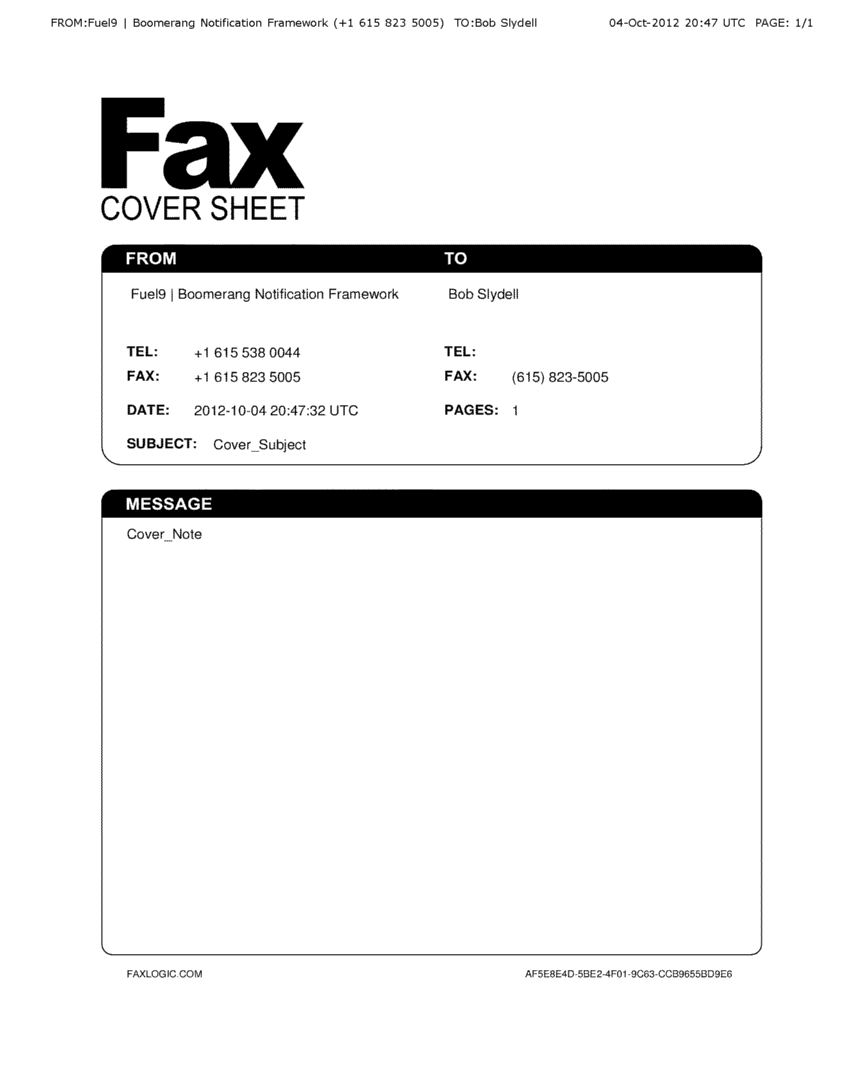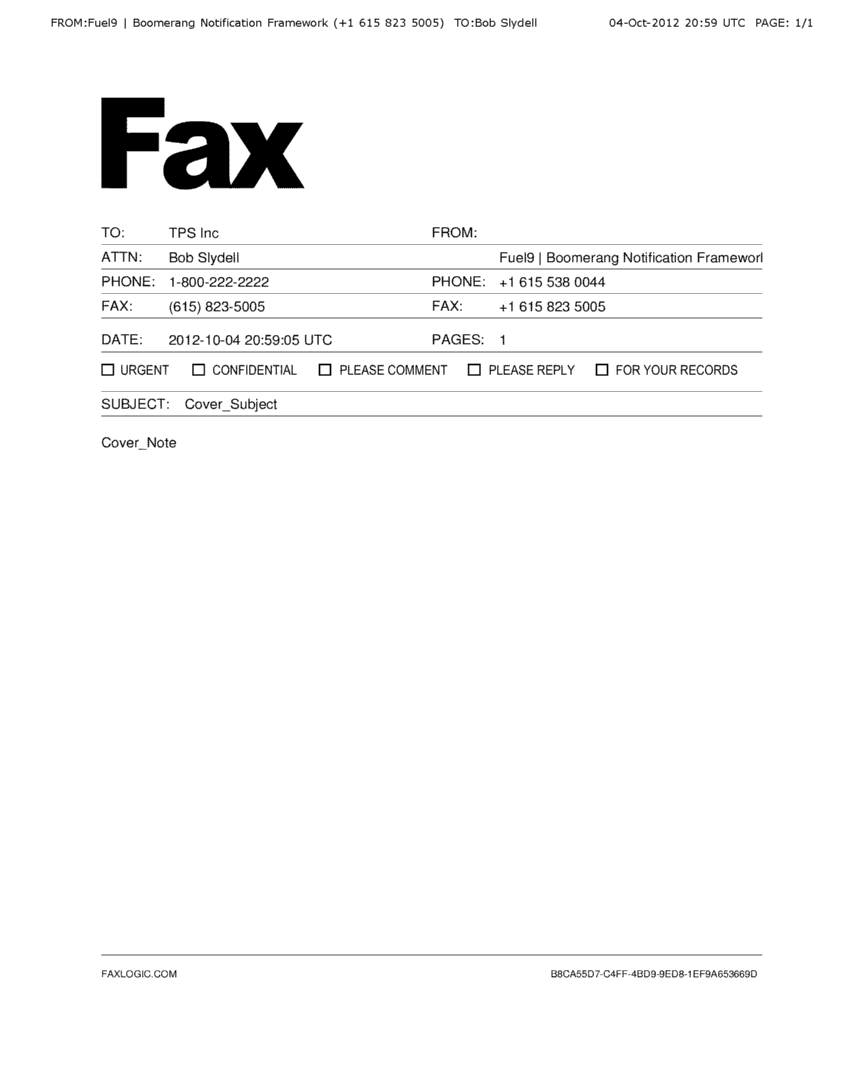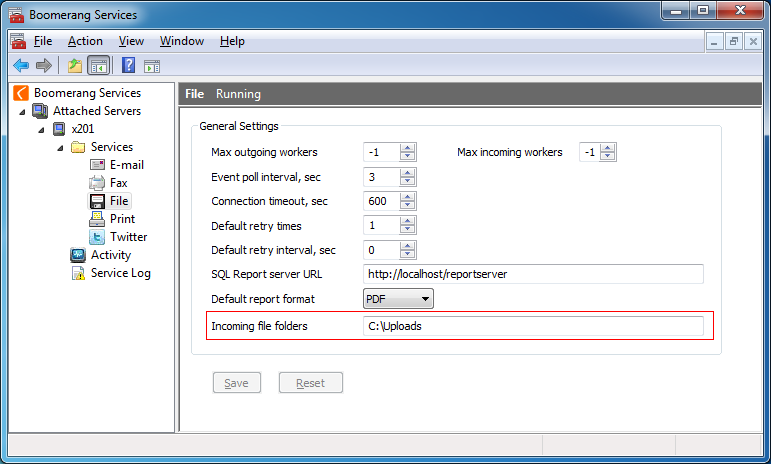Integrating with RightFax
Introduction
Boomerang Notification Frameworks connects to three different fax services, MS-FAX, RightFax and the cloud-based service from FaxLogic.
This page explains and gives examples of how fax messaging using RightFax from OpenText can be integrated and automated with Boomerang Notification Framework.
Why use the Boomerang RightFax Connector?
Boomerang’s RightFax connector connects to the OpenText RightFax Web Services and offers a turn-key solutions for integrating with RightFax functionality in a corporate environment. Boomerang provides an easy and yet powerful alternative to writing code to connect to the OpenText RightFax Web Services.
With Boomerangs RightFax connector complexity is taken out of the equation and focus can be shifted to solving business rather than technical challenges.
Sending a Fax Message
To send a basic fax message through RightFax using Boomerang Notification Framework is an easy task and can be accomplished with three simple SQL statements.
- Create Event (EVENT_MASTER)
- Create Job (OUT_FAX)
- Release Event (EVENT_MASTER)
The below SQL statement will send a fax cover sheet including receiver name, cover subject and notes.
---- Integrating with RightFax -------------------- declare @gKey uniqueidentifier, @jKey uniqueidentifier set @gKey = NEWID() set @jKey = NEWID() insert EVENT_MASTER(gKey, Str1) values (@gKey, 'Send FAX with RightFax') insert OUT_FAX (gKey, jKey, Receiver_Fax_Number, Receiver_Name, Cover_Note, Cover_Subject, Cover_Template) values (@gKey, @jKey, '(615) 823-5005', 'Bob Slydell', 'Cover_Note', 'Cover_Subject', 'default') update EVENT_MASTER set Status = 0 where gKey = @gKey ---- Integrating with RightFax -------------------- |
Fax Cover Sheet Details
Some cover sheet details like; from company name and date are default values that may be changed in the RightFax Administrator Dashboard however most information can be assigned dynamically. To add receiving company name and phone number include the following columns in the SQL statement Receiver_Company and Receiver_Phone.
The default cover sheet is specified in Boomerang Administration Console but can be omitted (Null) or changed to another layout. In this example cover sheet template “version2″ is used.
For a complete list of available fields see the OUT_FAX page.
---- Integrating with RightFax -------------------- declare @gKey uniqueidentifier, @jKey uniqueidentifier set @gKey = NEWID() set @jKey = NEWID() insert EVENT_MASTER(gKey, Str1) values (@gKey, 'Send FAX with RightFax') insert OUT_FAX (gKey, jKey, Receiver_Fax_Number, Receiver_Name, Cover_Note, Cover_Subject, Receiver_Company, Receiver_Phone, Cover_Template) values (@gKey, @jKey, '(615) 823-5005', 'Bob Slydell', 'Cover_Note', 'Cover_Subject', 'TPS Inc', '1-800-222-2222', 'version2') update EVENT_MASTER set Status = 0 where gKey = @gKey ---- Integrating with RightFax -------------------- |
SQL Server Reporting Services – SSRS Reports
Boomerang Notification Framework supports all rendering options and functions in SQL Server Reporting Services and may be used to add content to a fax message.
All SSRS reports will be rendered as TIF images when sent as a fax message. If the SSRS report requires parameters the name and value of these should be inserted into CONTENT_PARAMETERS.
To add an SSRS report named “Sales_YTD_Demo” in reporting directory “Boomerang_Demo” add the following SQL statement.
---- SSRS report -------------------- insert EVENT_CONTENT (gKey, jKey, Src_Type, Path) values (@gKey, @jKey, 2, 'Boomerang_Demo/Sales_YTD_Demo') ---- SSRS report -------------------- |
Result (excluding cover sheet):
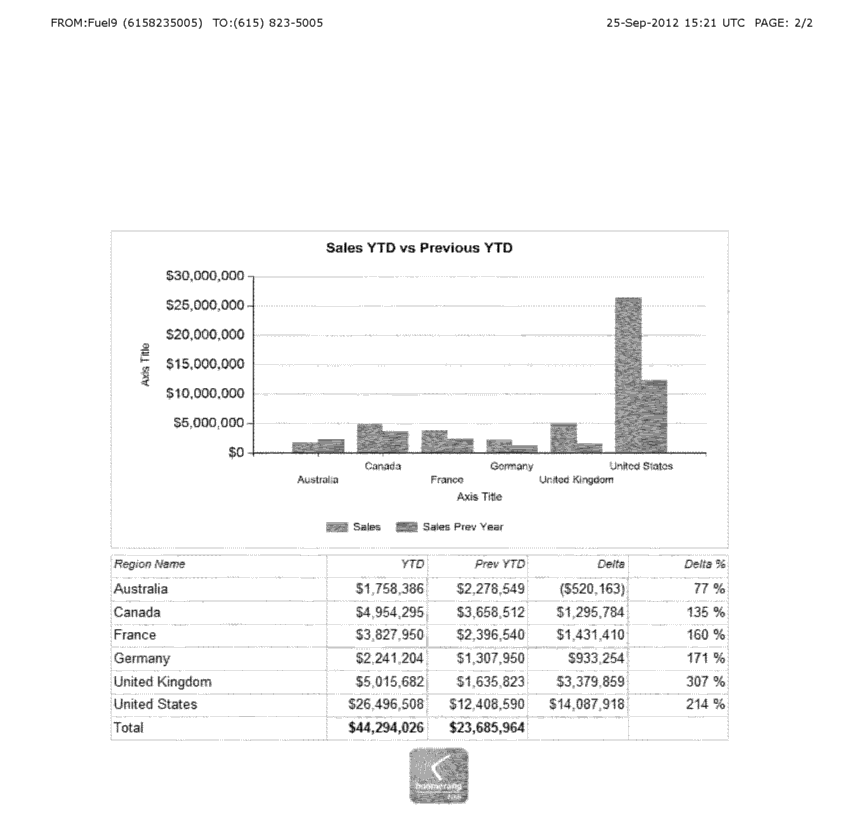
File from Network Share
To add a Microsoft Word, Adobe PDF or any other type of file that is supported by RightFax and that resides on a network share add the following SQL statement.
-- Word file ------------------- insert EVENT_CONTENT (gKey, jKey, Src_Type, Path) values (@gKey, @jKey, 1, '\\localhost\Temp\temp\Letter.docx') -- Word file ------------------- |
The statement will retrieve the file “Letter.docx” from network path “\\localhost\Temp\temp”.
Result (excluding cover sheet):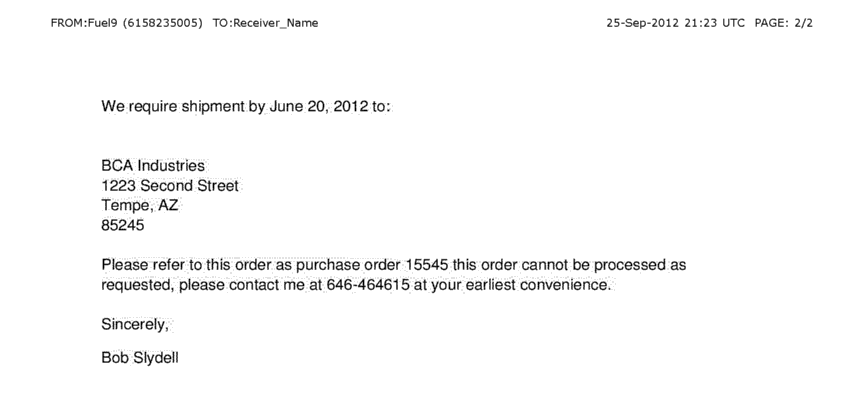
Image or Document from SQL Database
To add a Microsoft Word, Adobe PDF or any other type of file that is supported by RightFax and that resides in a SQL database add the following SQL statement. The statement below will use an image from the AdventureWorks database and ProductPhoto table.
-- Image Stream ------------------- insert EVENT_CONTENT (gKey, jKey, Src_Type, Stream) select @gKey, @jKey, 0, LargePhoto from AdventureWorks.Production.ProductPhoto where ProductPhotoID = 73 -- Image Stream ------------------- |
Result (excluding cover sheet):
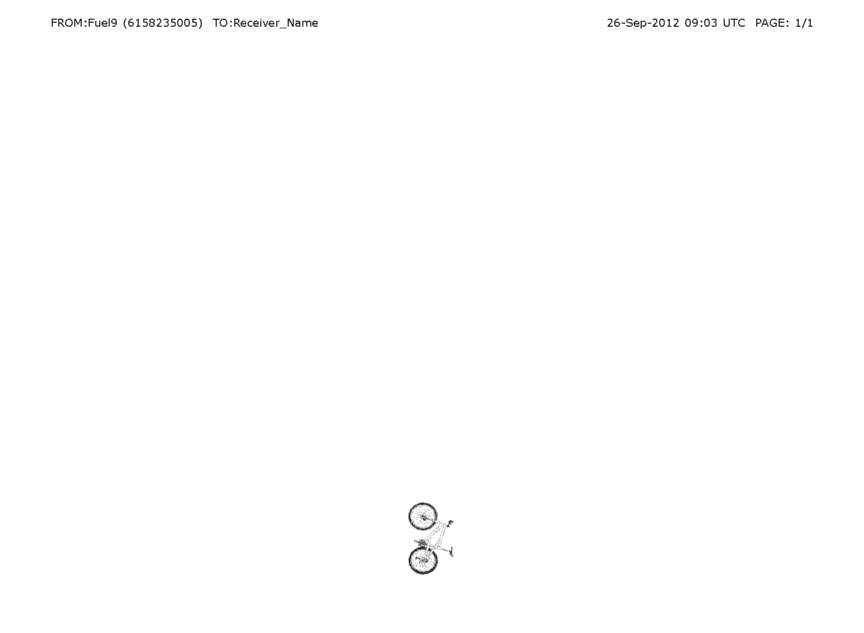
Multiple Documents
To add multiple documents and images to a fax message simply insert multiple records into EVENT_CONTENT. The following statement will include a SSRS report, a MS Word file and GIF images from a SQL database.
-- Multiple Document Sources ------------------- insert EVENT_CONTENT (gKey, jKey, Src_Type, Path) values (@gKey, @jKey, 2, 'Boomerang_Demo/Sales_YTD_Demo') insert EVENT_CONTENT (gKey, jKey, Src_Type, Path) values (@gKey, @jKey, 1, '\\localhost\Temp\temp\Letter.docx') insert EVENT_CONTENT (gKey, jKey, Src_Type, Stream) select @gKey, @jKey, 0, LargePhoto from AdventureWorks.Production.ProductPhoto where ProductPhotoID = 73 -- Multiple Document Sources ------------------- |
Sending Multiple Faxes
By adding more fax recipients to the table OUT_FAX multiple faxes will be sent within the same event. The following SQL statement will send out “Letter.docx” to all fax recipients.
--- Sending Multiple Faxes ------------------- declare @gKey uniqueidentifier, @jKey uniqueidentifier set @gKey = NEWID() --- select query ------------------------------- select top 10 @gKey as gKey ,NEWID() as jKey ,pp.PhoneNumber as Receiver_Fax_Number ,p.FirstName + ' ' + p.LastName as Reciver_Name ,'c:\temp\Letter.docx' as Letter into #_temp_fax_out from AdventureWorks.Person.Person p inner join AdventureWorks.Person.PersonPhone pp on p.BusinessEntityID = pp.BusinessEntityID --- Sending Multiple Faxes ------------------- |
Result of select query:
gKey jKey Receiver_Fax_Number Reciver_Name Letter ------------------------------------ ------------------------------------ ------------------------- ----------------------------------------------------------------------------------------------------- ------------------- 0DD67E07-BEBD-4D0C-89F3-5E926D12B3A3 03B4E061-44EE-408F-8CF0-21C6CFE6DBF0 697-555-0142 Ken Sánchez c:\temp\Letter.docx 0DD67E07-BEBD-4D0C-89F3-5E926D12B3A3 AF05F2C4-B4A2-4799-ADD6-91AA15AE0B81 819-555-0175 Terri Duffy c:\temp\Letter.docx 0DD67E07-BEBD-4D0C-89F3-5E926D12B3A3 9FAE10B7-211A-47E5-A27A-0D0DDF8599B7 212-555-0187 Roberto Tamburello c:\temp\Letter.docx 0DD67E07-BEBD-4D0C-89F3-5E926D12B3A3 516A5AC3-7240-44F2-829B-3230728337A5 612-555-0100 Rob Walters c:\temp\Letter.docx 0DD67E07-BEBD-4D0C-89F3-5E926D12B3A3 DFD195A4-A81D-420A-B42A-33AF8426DFD6 849-555-0139 Gail Erickson c:\temp\Letter.docx 0DD67E07-BEBD-4D0C-89F3-5E926D12B3A3 BF5A1926-0635-45AC-B7A0-4FBD89550B82 122-555-0189 Jossef Goldberg c:\temp\Letter.docx 0DD67E07-BEBD-4D0C-89F3-5E926D12B3A3 2CFA32CE-9DD1-4F02-9F39-075E50EB1FA1 181-555-0156 Dylan Miller c:\temp\Letter.docx 0DD67E07-BEBD-4D0C-89F3-5E926D12B3A3 659B3645-80A5-4DB8-BF56-2BC18DAD71F7 815-555-0138 Diane Margheim c:\temp\Letter.docx 0DD67E07-BEBD-4D0C-89F3-5E926D12B3A3 60408D27-1B08-4B75-8103-7561E92A3B4E 185-555-0186 Gigi Matthew c:\temp\Letter.docx 0DD67E07-BEBD-4D0C-89F3-5E926D12B3A3 E925A2A6-7E46-472D-B0BE-A469BD1356ED 330-555-2568 Michael Raheem c:\temp\Letter.docx (10 row(s) affected) |
To send faxes out:
--- Sending Multiple Faxes ------------------------- --- Send fax out ----------------------------------- insert EVENT_MASTER(gKey, Str1) values (@gKey, 'Send FAX with RightFax') insert OUT_FAX (gKey, jKey, Receiver_Fax_Number, Receiver_Name) select gKey, jKey, Receiver_Fax_Number, Reciver_Name from #_temp_fax_out insert EVENT_CONTENT (gKey, jKey, Src_Type, Path) select gKey, jKey, 1, Letter from #_temp_fax_out update EVENT_MASTER set Status = 0 where gKey = @gKey --- Sending Multiple Faxes ------------------------- |
File In – Fax Out
All other services in the Boomerang Notification Framework may be combined with the Fax Out services. For example the File In services can be used together with Fax Out. File In will poll one or more network shares for new files and insert them into the IN_FILE table.
After the file has been inserted the stored procedure sp_On_File_In is triggered. In this example any file that is saved in “c:\upload” will be stored in table IN_FILE and then faxed.
--- File In - Fax Out ------------------------- ALTER procedure [dbo].[sp_On_File_In] ( @fKey uniqueidentifier ) as begin declare @gKey uniqueidentifier, @jKey uniqueidentifier set @gKey = NEWID() set @jKey = NEWID() insert EVENT_MASTER(gKey, Str1) values (@gKey, 'Send FAX with RightFax') insert OUT_FAX (gKey, jKey, Receiver_Fax_Number, Receiver_Name, Cover_Note, Cover_Subject) values (@gKey, @jKey, '(615) 823-5005', 'Bob Slydell', 'Cover_Note', 'Cover_Subject') insert EVENT_CONTENT (gKey, jKey, Src_Type, Stream, Name) select @gKey, @jKey, 0, Data, Name from IN_FILE where fKey = @fKey update EVENT_MASTER set Status = 0 where gKey = @gKey return 0 end --- File In - Fax Out ------------------------- |
Fax Status and Error Messages
Boomerang will receive status and error messages updates from RightFax for sent fax message up to 24 hours after submission. These updates are stored in the EVENT_LOG table and will indicate fax status like pending, completed, busy line or invalid number.
Every time there is an update the stored procedure sp_On_Fax_Status is triggered. The stored procedure contains jKey, status code and status message.
sp_On_Fax_Status may be used to take action based on the message returned. In the following example details of any sent fax message with an error will be emailed out.
--- Fax Status and Error Messages ------------------------- ALTER procedure [dbo].[sp_On_Fax_Status] ( @jKey uniqueidentifier, @status int, @msg varchar(500) ) as begin if @status !=0 begin declare @gKey uniqueidentifier, @jKeyOut uniqueidentifier set @gKey = NEWID() set @jKeyOut = NEWID() insert EVENT_MASTER(gKey, Str1, Uid1) values(@gKey, 'Fax Errors', @jKey) insert OUT_EMAIL(gKey, jKey, Subject, Body) values(@gKey, @jKeyOut, 'Fax Error', CAST(@status as varchar(2)) + ' | ' + @msg + CHAR(10) + CHAR(13) + 'jKey: ' + CAST(@jKey as varchar(50))) insert OUT_EMAIL_RECIPIENT(jKey, Email) values (@jKeyOut, 'info@fuel9.com') Update EVENT_MASTER set Status = 0 where gKey = @gKey end return 0 end --- Fax Status and Error Messages ------------------------- |
For more information on error messages and trouble shooting see this page.
Fax Status Messages and Error Codes
| Type | Message |
| 0 | Pending Fax is queued/waiting to transmit |
| 0 | Complete – fax (to one recipient) completed successfully, with no errors or warnings |
| 2 | fecBusy: The device encountered a busy signal. |
| 2 | fecTransmissionError: The device has encountered a transmission error. |
| 2 | fecPoorQuality: The device could not complete a call because of the line quality. |
| 2 | fecNoAnswer: The receiving device did not answer the call. |
| 2 | fecBadFCS: The device has encountered a bad frame check sequence. |
| 2 | fecHuman: The call was aborted. |
| 2 | fecLineProblem: The sending device cannot complete the call because it does not detect a dial tone. |
| 2 | fecDiscarded: The sender or the caller disconnected the fax call. |
| 2 | fecBadPhone: The device dialed an invalid fax number. |
| 2 | fecInvalidCode: The device has encountered an invalid code. |
| 2 | fecBadCode: The device has encountered a bad code. |
| 2 | fecDisapproved: The device could not complete a call because the message was disapproved. |
| 2 | fecEmailDeliveryError: The device has encountered an e-mail delivery error. |
| 2 | fecBadConvert: Problem converting fax body or cover sheet. |
| 2 | fecUnknown: The device has encountered an unknown error. |
Scenario Information
This application scenario is based on the following technologies: Boomerang version 1.8.0, SQL 2008 (64 bit), SSRS, RightFax Server 10.0.0.349 and RightFax Web Services 1.0
Configuration Checklist
- Install RightFax Server
- Install RightFax Web Services
- Install Boomerang
- Configure RightFax
About Boomerang Notification Framework
Boomerang is a collection of notification services for creating applications that generate and send, as well as receiving notifications. Using the Boomerang notification framework, you can quickly create applications to generate and send notifications to customers, suppliers, partners and employees.
The application interface of Boomerang is entirely based on SQL Server (MS) meaning that each notification service has a corresponding table object that represents the service in question. For example to send and email out you would insert a record into the OUT_EMAIL table. To send a fax you would insert a record into the OUT_FAX table.